11
May
How to add SSL Certificate in own system
Step 1: Log in to SAP GUI
Execute the tcode >> strust

Step2: Click on SSL server standard

Step 3: Select the edit option here

Step 4: As shown in the screenshot, you need to merge three certificates in one text document
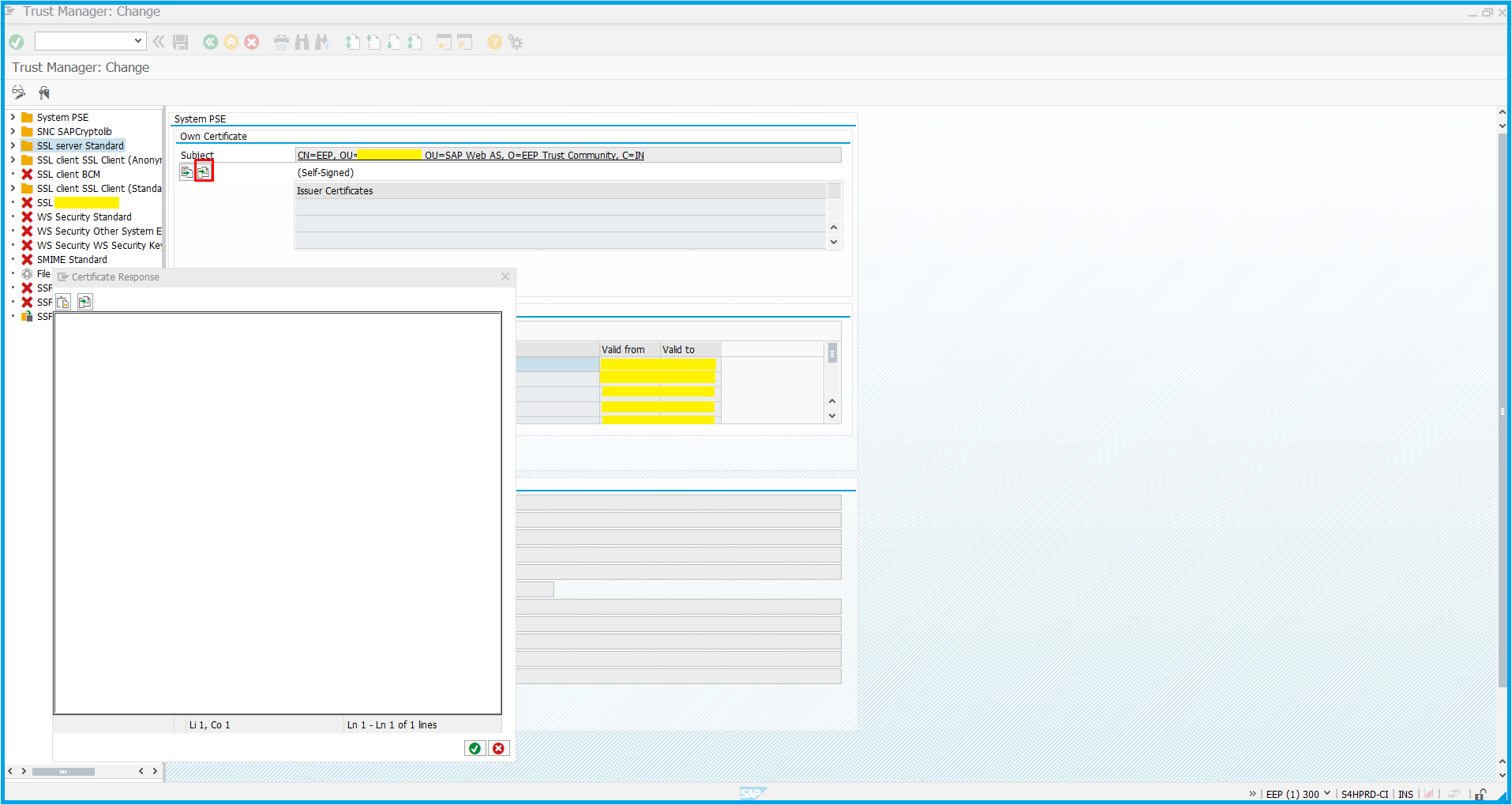
Step 5: Copy the content from provided SSL certificate in text format

Step 6: You can see all certificates merged in one single text file

Step 7: Import certificate as shown in the below screenshot

Step 8: Select the SSL_prd_certificate and click on the open tab

Step 9: As shown below click on Allow tab and proceed further.

Step 10: Now click on the green tick ✓as shown below and proceed.

Step 11: As you can see the SSL certificate prompt click on import as certificate and it is done.

